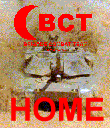
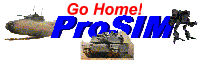
BCT
BRIGADE
COMBAT TEAM
Why Won't Unit Info Work?
If the right mouse button is required for another function, unit info will not work. Here is a list of the most common reasons.
1. Editing a path. If the function 'Path Edit' from the 'Edit' menu has been selected and there is a unit selected (i.e. you can see the path for one of your units), the right mouse button will not turn on the info window for a unit. You must double click on the main map, where none of your units are before you can get an info window.
2. Planning a fire mission. If the function 'Fire Mission' from the 'Actions' menu has been selected and there is a unit selected (i.e. you can see a purple circle around a unit and white and red lines for active missions), the right mouse button will not turn on the info window for a unit. You must select 'Fire Mission' from the actions menu or the Tool Bar before you can get an info window.
3. Mounting units. If 'Mount' is selected (the 'Actions' menu) during the deployment phase before the clock starts, the right mouse button will dismount units from a personnel carrier, but will not activate the info window on a unit. Choose 'Mount' from the 'Actions' menu or the Tool Bar again to reactivate info windows.
All contents of this web site and BCT: Brigade Combat Team are the copyright ©1998 of ProSIM Co. Windows and Windows 95 are the registered trademarks of the Microsoft Corporation. Any pictures not bearing the ProSIM or BCT logo, or any graphic resources thereof, are believed to be public domain and freely distributable. Please address questions or comments concerning this site to webmaster@prosimco.com.