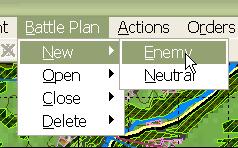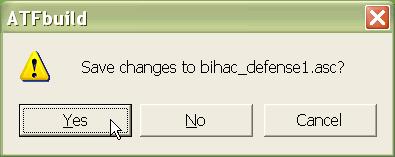What's new in The Falklands War: 1982
What's new in The Star and the Crescent
How to Add a Battle Plan to a Scenario
Adding new Battle Plans to a scenario allows you to enhance the replayability of your scenario by adding completely different enemy and neutral force structures, Faction AI scripts, and obstacle and hole configurations. Each time the player starts your scenario, one of the multiple Battle Plans will be selected randomly, so the player has no idea what he will face the next time he plays the same scenario.
Every Scenario has at least one battle plan, the basic battle plan that is initially open when you create your scenario. Once you create new Battle Plans, each Battle Plan has an equal chance of being selected during scenario start up in Armored Task Force. But the first, base Battle Plan will ALWAYS open by default when you load your scenario in the ATF Scenario Builder.
After you have created additional Battle Plans for your scenario, you can open them for editing using the 'Open' sub-menu from the 'Battle Plan' menu. Changes to the units, obstacles, and holes only effect the currently loaded Battle Plan. The 'Save' function from the 'File' menu will save the currently loaded Battle Plan. If you choose not to save your changes, they will be lost when you close a Battle Plan to return to the base Battle Plan (using the 'Close' sub-menu of the 'Battle Plan' menu).
Add a New Battle Plan:
The ATF Scenario Builder completely automates the process of adding a new Battle Plan to your scenario. It also makes it easy to develop the Battle Plan by allowing you to start with a copy of the Battle Plan that is currently loaded.
|
1. Select the 'Enemy' function from the 'New' sub-menu of the 'Battle Plan' menu. |
|
|
2. You will be prompted to save changes to the currently loaded Battle Plan before you continue. Select 'Yes'. |
|
| 3. If you answer 'Yes' to this question, your new Battle Plan will begin with a copy of your current Unit List. If you select 'No', you will start with a completely blank Unit List and have to recreate all of the units you want in the Battle Plan. |
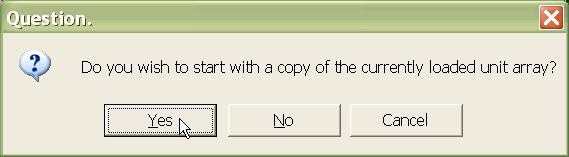 |
| 4. If you answer 'Yes' in step 3, answer 'Yes' here! Otherwise, only the units will be copied, not the platoons and companies that come with them! |
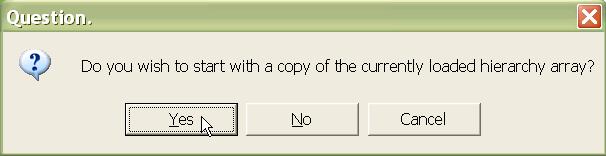 |
| 5. If you answer 'Yes' here, any obstacles built for this Faction will be copied to this Battle Plan. |
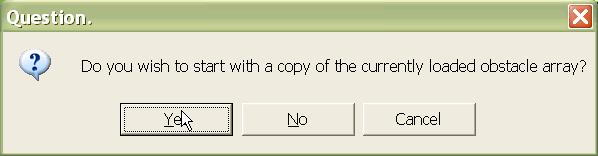 |
| 6. If you answer 'Yes' here, any holes built for this Faction will be copied to this Battle Plan. |
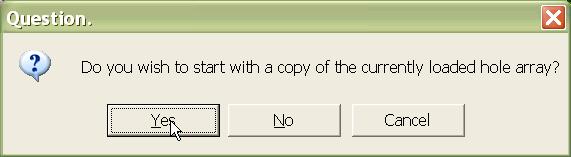 |
| 7. That's it! Your new Battle Plan is created, loaded, and ready for editing. |
 |
| 8. When you are done editing the Battle Plan, select 'Enemy' from the 'Close' sub-menu of the 'Battle Plan' menu. You can Open it again for editing at any time from the 'Open' sub-menu. |
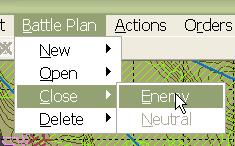 |