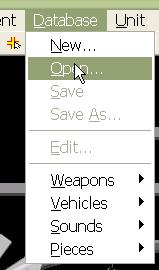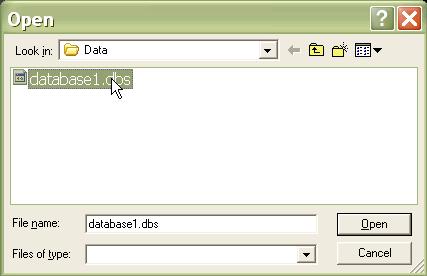What's new in The Falklands War: 1982
What's new in The Star and the Crescent
How to Open a Database
A scenario database holds all of the reference information on which the scenario is built. It contains all of the information about the vehicles, ammunition, and weapons in the scenario. It also contains all of the sounds and graphics for all of the units and hierarchies in a scenario.
Creating a new database from scratch is a huge undertaking and, really, beyond the scope of this tutorial. In this tutorial, we will make changes to the existing Armored Task Force database. This is usually the best way to attack just about any mod you want to make to the game.
Select the database:
All changes to an Armored Task Force database are made using the ATF Power Toolkit. To continue with the topics in this tutorial, you must open this application. The ATF Power Toolkit did not ship with the original version of Armored Task Force, but is included with all of the free upgrades, beginning with the version 1.02 upgrade. You can get the latest upgrade free at the Shrapnel Games website.
|
1. Select the 'Open...' function from the 'Database' menu in the ATF Power Toolkit. |
|
|
2. Select the database you wish to make changes to. 'database1.dbs' is the default database for Armored Task Force and is a protected file name. After you make changes to this database, you will have to save it with a new name. For more information, see 'Save a database'. |
|