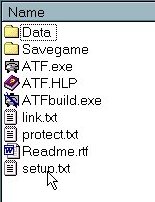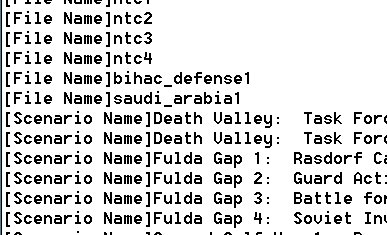What's new in The Falklands War: 1982
How to Protect Your Scenario Files
Raging Tiger allows you to 'Write Protect' your favorite database and scenario files to prevent them from being accidentally modified or corrupted. This is done via the 'Protect' file.
The 'Protect' file is a file titled 'protect.txt' that resides in the Raging Tiger install directory. You can add files to this file to cause the Raging Tiger Scenario Builder to prevent them from being overwritten.
CAUTION: Do not remove Raging Tiger files from the Protect File. Removing could cause them to become corrupted or deleted. Should this happen, you will be forced to reinstall Raging Tiger to correct the problem.
Open the Protect File:
All of the protected files for Raging Tiger are stored in the file 'protect.txt'. This file must have this name and must be located in the Raging Tiger install directory. The first step in editing this file is to open it. To do this, you can use 'Notepad' or 'Wordpad' from the Windows™, Microsoft™ Word™, or any text editor capable of saving data in plain text (.txt) format.
|
1. Open the file called 'protect.txt' in the Raging Tiger Install Directory. |
|
|
2. In order to add your own files to the Protect File list, add lines with the appropriate file type tag (the titles contained in the square brackets, '[]') followed by your file names without an extension (the three letters after the period). |
|
File Names in the Protect File:
Each filename in the protect file consists of a file type tag (a title enclosed in square brackets, '[]') and an entry. In order to add files to the Protect File, you must add file type tag-file name pairs.
Below is a list of all of the file tags, what type of file they apply to, and what these files do.
|
File Type Tag |
File Extension | File Type | Description |
| [File Name] | .asc | Scenario File | This is the file which ties the entire scenario together, referencing all of the components that make up the scenario |
| [Scenario Name] | None | N/A | This is not actually a file name, but a Scenario Title, the title displayed at the top of the main window in Raging Tiger when the scenario is executed. |
| [Database Name] | .dbs | Database File | This is the file which ties together all of the components of a database |
| [Weapon Name] | .wep | Weapon File | This file contains all of the data for all of the weapons in a Raging Tiger database |
| [Vehicle Name] | .veh | Vehicle File | This is the file that contains all of the data for every vehicle in a Raging Tiger database. |
| [Game Map Name] | .gmp | Game Map File | This is the file that ties together all of the components that, collectively, make a Raging Tiger map. |
| [Elevation Map Name] | .emp | Elevation Map File | This is the file that contains all of the elevation data, all of the terrain type information, and all of the terrain objects on a Raging Tiger map. |
| [AI Map Name] | .aim | AI Help Map File | This file contains AI 'helper' data that allows Raging Tiger to make quicker decisions about how to use terrain on the map. |