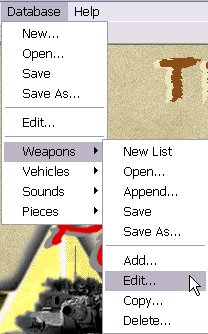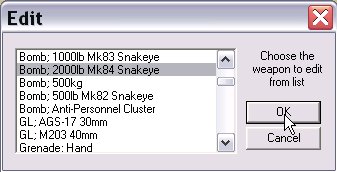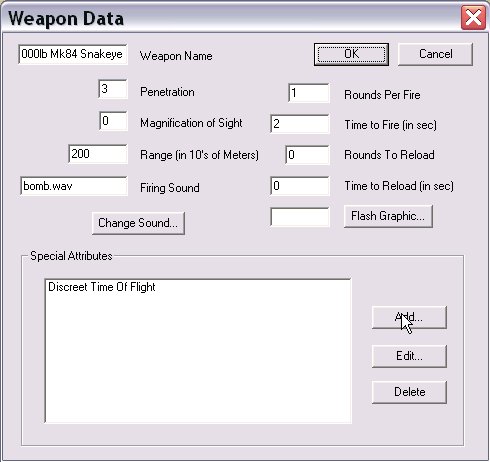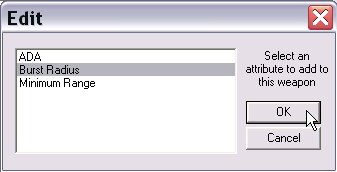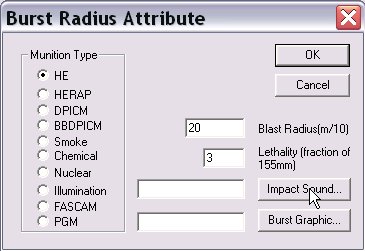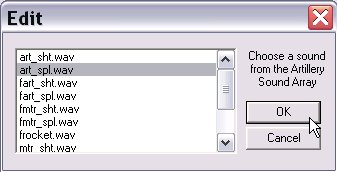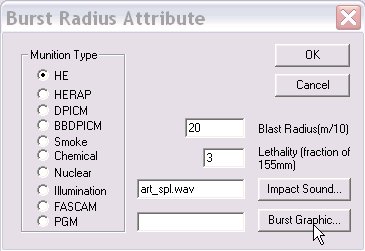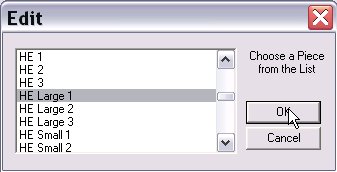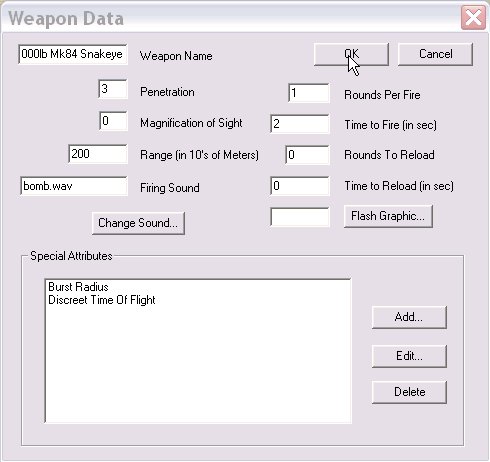What's new in The Falklands War: 1982
How to Add the Direct Fire Burst Capability to a Weapon
The Star and the Crescent adds a new capability to direct fire weapons. Using this capability, you can give direct fire weapons the same effects as indirect fire ammunition. This includes both a burst radius and suppressive effects. A weapon with this effect, if it hits, will first 'roll' to see if it kills the target, using the normal 'pK' table for direct fire. It will then check its burst radius, and complete the indirect fire 'pK roll' as if it were an impacting indirect fire round.
Open a Weapon for Editing
This sub-topic assumes that you have opened a database for editing in The Star and the Crescent Power Toolkit. For instructions on how to do this, click here.
|
1. Select 'Edit' from the 'Weapons' sub-menu of the 'Database' menu. |
|
|
2. Select the weapon that you want to edit and 'OK'. |
|
Add the Burst Radius Capability to the Weapon
|
1. Select 'Add' from the 'Special Attributes' section of the 'Weapon Data' dialog. |
|
|
2. Select 'Burst Radius' and 'OK'. |
|
|
3. Fill in the statistics of the weapon burst radius. Munition Type. This determines the value that will be used as the 'pK' (percent kill) value from the Indirect Fire Kill Odds table for each vehicle in the blast radius. An entry of Smoke, Chemical, Illumination, or FASCAM will cause no roll to be made. Blast Radius (in 10s of meters). Every vehicle within this distance of the vehicle originally fired on will be affected by this round. Lethality Fraction. This value will be multiplied times the pK for the munition type for each vehicle to determine the kill odds of this round. Select 'Impact Sound' to... |
|
|
4. ... Select a sound from the database to be used when this round bursts at the target. |
|
|
5. Select 'Burst Graphic'... |
|
|
6. ...To select the first frame of the burst for this round. The subsequent two frames will be selected, automatically and displayed as subsequent frames for the blast. |
|
|
7. Select 'OK' to complete the editing of the 'Burst Radius' attribute. Select 'OK' on the 'Weapon Data' dialog to complete the addition of the burst radius. |
|