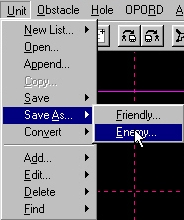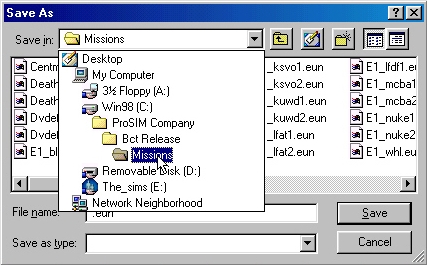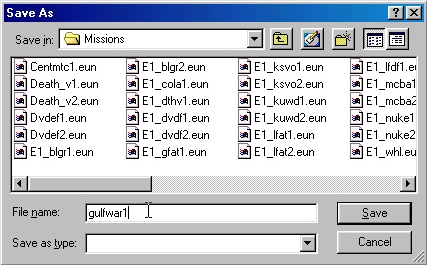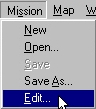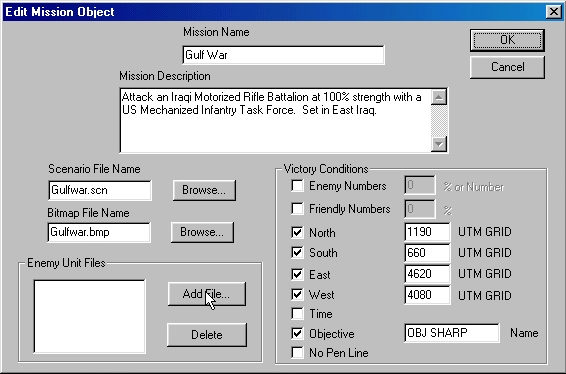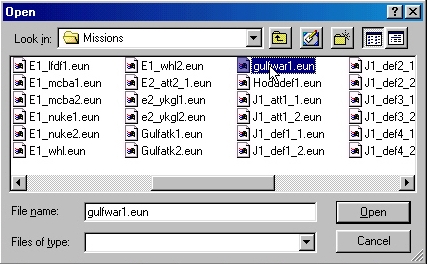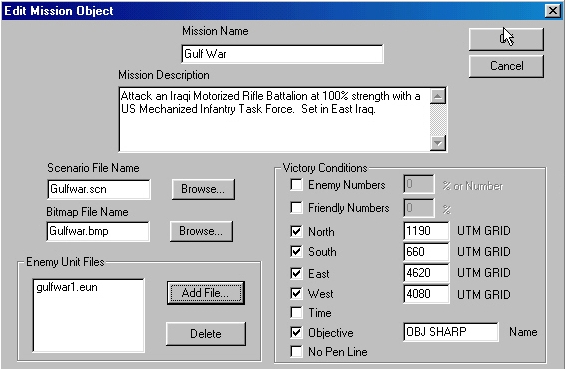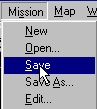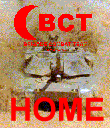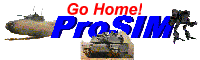BCT
CONSTRUCTION
SET
Add an Enemy Battle Plan
to a Mission
You may want to add multiple Enemy
Battle Plans to a Mission. To do this, you create a new battle plan
and save it as an Enemy Unit file (*.eun) in the "Mission"
sub-directory of the BCT: Brigade Combat Team install
directory. You then add the file name to the Mission file for the scenario.
When a scenario player starts the
scenario, BCT will randomly choose one of these listed files
of the enemy setup in the actual scenario file as the starting enemy
disposition and Enemy Battle Plan.
Warning: While you are working on
an alternate battle plan, DO NOT use the Save function from
the File menu. This will overwrite the enemy battle plan that
is stored with the scenario file.
|
Create your Enemy Battle Plan normally.
When you are done, Select the Save As Enemy function from the Unit menu.
|
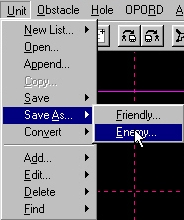 |
|
You will be prompted for a save name for
the Enemy Unit file. You must change the directory to the
"Mission" sub-directory of the BCT: Brigade Combat Team
install directory. |
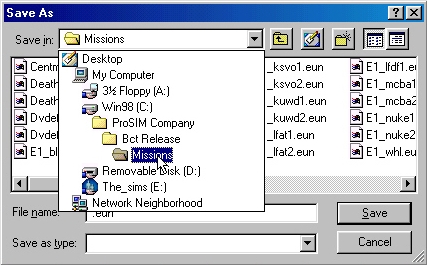 |
|
Now select a name for which to save this
Enemy Unit file. |
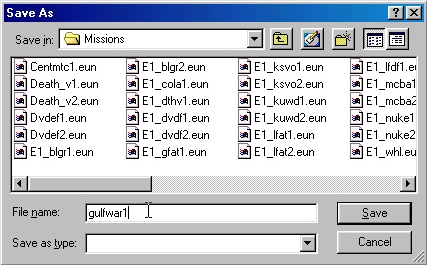 |
|
Now you must list the Enemy Unit File in
the Mission file. Select Edit from the Mission menu. |
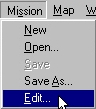 |
|
Click on the Add File button next
to the Enemy Unit Files box. |
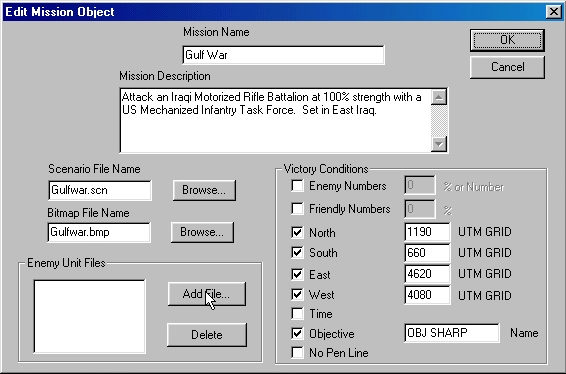 |
|
Select the Enemy Unit File that you created. |
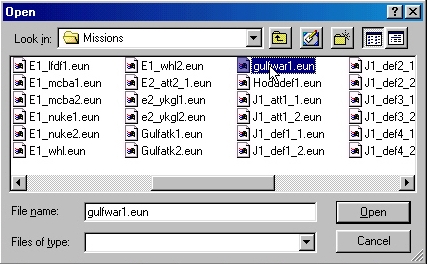 |
|
The file now appears in the list. Click "OK".
|
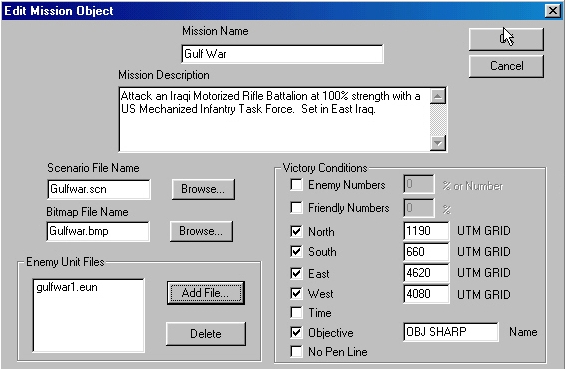 |
|
Make sure you save the changes to the
Mission File! |
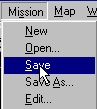 |
Return to BCT
Construction Set Online Help
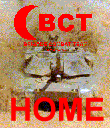

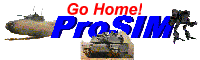
All contents of this web
site and BCT: Brigade Combat Team are the copyright ©1998 of
ProSIM Co. Windows and Windows 95 are the registered trademarks of
the Microsoft Corporation. Any pictures not bearing the ProSIM or BCT
logo, or any graphic resources thereof, are believed to be public
domain and freely distributable. Please address questions or comments
concerning this site to webmaster@prosimco.com.