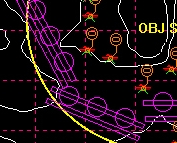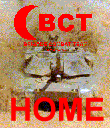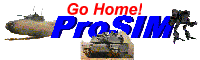BCT
CONSTRUCTION
SET
Move and Place Obstacles
Once you have added enemy units to your
scenario, you will need to create an Enemy Battle Plan. The first
step in this process is to place the enemy units in their desired
starting locations. These are the locations where they will begin the game.
If you are creating a defensive Enemy
Battle Plan, the next step is to dig in your units. You do this by
placing a hole over each unit.
After you have dug in your units, you
will need to place the main obstacle belt. These obstacles will slow
down and channelize the forces of the scenario player to help the
enemy units destroy them.
|
Select all of the enemy obstacles that
you wish to move as a group. You can do this by clicking with the
left mouse button and then dragging the mouse over the obstacles and
releasing the button.
|
 |
|
To move them, left-click on any obstacle
in the group and drag them to a new location. |
 |
|
While you have the obstacles grouped,
you can change the orientation of every obstacle in the group.
Right-click on one of the obstacles to see the Obstacle Dialog.
Change the Attitude in the dialog and all of the obstacles will
change to the set orientation.
You can also right-click on individual
obstacles to edit them and change their size and orientation. |
 |
|
When you have the group where you want
it, drop it. Then, place individual obstacles by left-clicking on
them and dragging them into position.
Complete this phase of developing the
enemy battle plan by repeating this process until each enemy obstacle
is in position. |
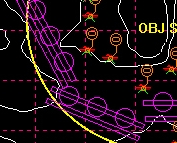 |
Return to BCT
Construction Set Online Help
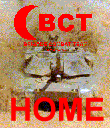

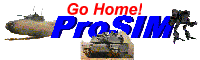
All contents of this web
site and BCT: Brigade Combat Team are the copyright ©1998 of
ProSIM Co. Windows and Windows 95 are the registered trademarks of
the Microsoft Corporation. Any pictures not bearing the ProSIM or BCT
logo, or any graphic resources thereof, are believed to be public
domain and freely distributable. Please address questions or comments
concerning this site to webmaster@prosimco.com.