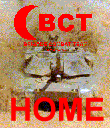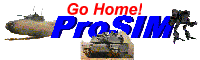When you begin the scenario, you will be presented with the opening Wizard dialog. This allows you to select the task you wish to accomplish with the Construction Set. Select the "Create an All New Scenario" button and "Next->" to continue.
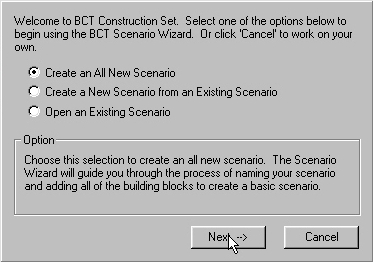
Once you have elected to create an all-new scenario, you will be asked to select a map for use in the scenario. Select a Map File to add to the current scenario. If BCT Construction Set can not find the Graphic Map File associated with this Map, you may be prompted to select this as well (Hint: That’s why it’s always a good idea to save your Map and Graphic Map files with the same name!)
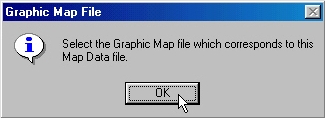
After you have a map loaded, the BCT Scenario Wizard will ask you to select a Vehicle Database file. If BCT Construction Set can not find the Weapon Database file associated with this file, you may be prompted to select this as well.
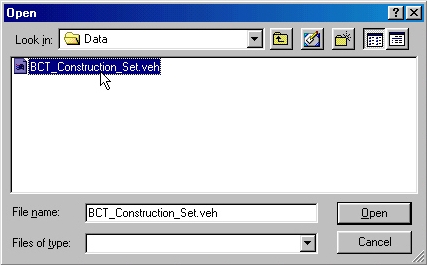
You will then be asked to select a
Friendly Unit Database to include in the scenario
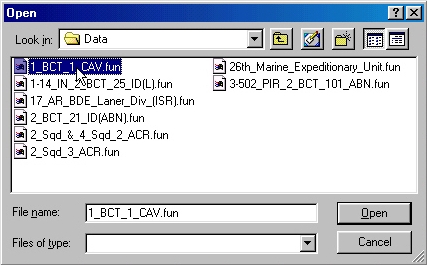
If BCT Construction Set can not figure out if this file was built with the currently loaded Vehicle Database, it will ask you if you want to load a new one. If the correct Vehicle Database is ALREADY loaded, answer "No".
Note: If you are using one of the unmodified Unit Files that installs with BCT Construction Set, the correct vehicle database is "BCT_Construction_Set.veh" (unless this file has been modified).
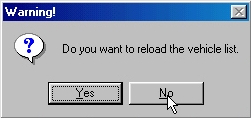
Repeat this process for the Enemy Unit File.
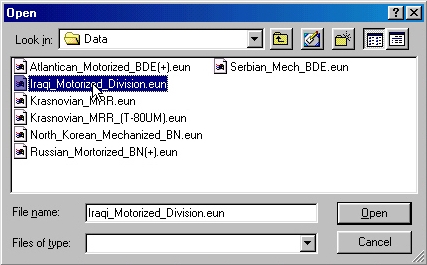
You will now be asked if you have already written an operations order for the scenario you created (using the BCT OPORD Writer). If you have, answer "Yes" and tell the Construction Set where it can find this order. Otherwise, answer "No" and the Scenario Wizard will create a blank order and attach it to this scenario. The Construction Set will also create blank Maneuver Graphics and a blank Enemy SITTEMP and add them to the scenario.
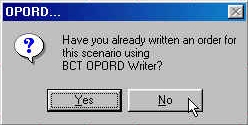
Now, you will be asked to set a base time for this scenario. This is the time that will appear on the clock as the "Game Time" when the scenario is first loaded in BCT: Brigade Combat Team. Enter this time and hit "O.K."
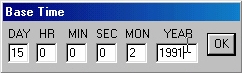
The BCT Scenario Wizard has now completed the construction of a basic scenario. However, in order to turn this into a scenario which can be run by BCT: Brigade Combat Team it must create a mission file and bind the current scenario to it by file names.
The Wizard now prompts you for the name you want to give the scenario and graphic map files (it is a good idea to name these the same thing so that you can keep track of them.)
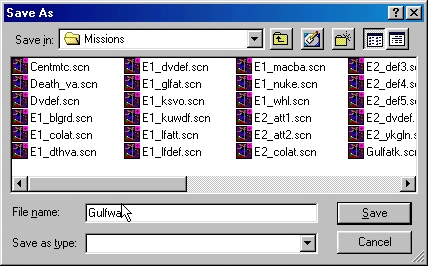
The Wizard now begins to build a mission file for you.
You will be prompted for the long name of the scenario. This is the name that will appear with the description in the "Begin Mission Dialog" in BCT and at the top of the title bar on the main window.
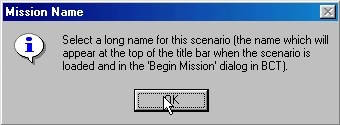
Finally, you will be asked for a file name for the mission (again, the same name as the scenario and graphic map file is a good idea). Once you provide this information, you have a skeleton BCT scenario, which can be opened using BCT: Brigade Combat Team.
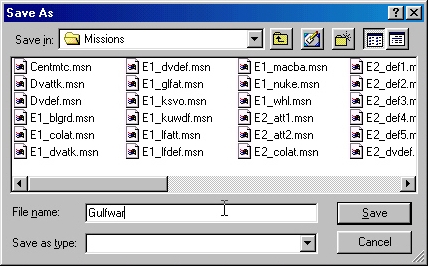
But this scenario doesn’t do a lot. As we said earlier, you will have to add all of the components that turn this scenario into a challenge.