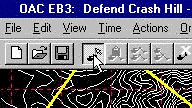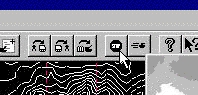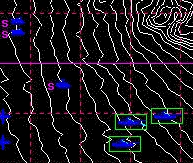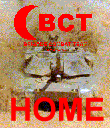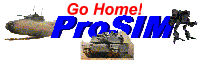BCT
BRIGADE
COMBAT TEAM
How Do I Start
or Stop a Unit or Task Force?
Planning
a path
is only half the story. You have to tell a unit to start moving. It
will then continue to move until you tell it to stop or it is stopped
by an obstacle.
Start or stop a
single unit.
|
1. Select path
edit mode. |
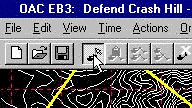 |
|
2. Double-click on a unit with the left mouse
button to bring up its path. |
 |
|
3. With the RIGHT MOUSE BUTTON, click in the
center of the inverted triangle (Stop Node) over the unit. It will
change to a upright triangle (Go Node). The unit will prepare to move
and, eventually, begin moving. The amount of time it takes for a unit
to start moving depends on the type of vehicles it contains. The time
can be as short as seven seconds for an M1A2, or as long as fifteen
minutes for an A-10 (replicating time from the IP to the area of
operations). Right-clicking on the node over the unit again will
change it to a stop node and stop the unit. |
 |
Place a stop
node in a unit's path. This
process also works for any node in the unit's path. Right click on a
node in the unit's path and it will change from an upright triangle
(Go Node) to an inverted triangle (Stop Node). When the unit gets to
this node, it will stop, even if their are more nodes remaining.
Start or stop a
task force.
|
1. Select "Stop" either from the Tool
Bar or from the "Orders" menu. |
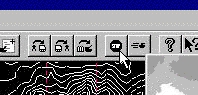 |
|
2. All of the stopped units on the map will have
an s next
to them. You can start an individual unit moving by left-clicking on
it. Left-clicking on it again will cause it to stop.
Choose a task force
by drag-clicking or using its save number. This will toggle the task
force units from stop to go. |
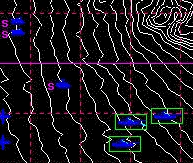 |
Go back to
BCT How To
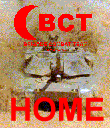
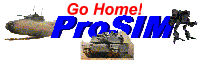
All contents of
this web site and BCT: Brigade Combat Team are the copyright
©1998 of ProSIM Co. Windows and Windows 95 are the registered
trademarks of the Microsoft Corporation. Any pictures not bearing the
ProSIM or BCT logo, or any graphic resources thereof, are believed to
be public domain and freely distributable. Please address questions
or comments concerning this site to webmaster@prosimco.com.