What's new in The Falklands War: 1982
What's new in The Star and the Crescent
How to Edit the Mission Components
Mission components give ATF important information about the basic orientation of forces. It also tells Armored Task Force what conditions the player must meet in order to win the game. Finally, it is one of the places where the Display Name for the scenario is located (the other is with the OPORD), and the short description of the scenario which is displayed in the opening dialog of ATF, when the player is selecting a scenario.
There are three Mission components: Friendly, Enemy, and Neutral. Only the Friendly component needs to be completely filled out. The only important data for the Enemy and Neutral Mission components is the 'Global Direction'. The other entries are not currently implemented or used.
Edit the Friendly Mission Component:
The Friendly Mission is the most important Mission Component. It defines the victory conditions, the win-loss messages, the scenario description, and the friendly global direction. In this example, we are going to set victory conditions for a defensive scenario. An attack victory condition will use the 'Objective Ellipse' to define the ground the player must control to win, instead.
| 1. Select 'Edit Friendly' from the 'Mission' sub-menu of the 'Component' menu. |
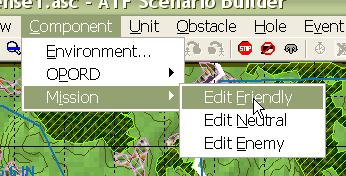 |
2. Fill out the basic data in the Mission Edit dialog.
After the form is completed, select 'Add' to begin adding Victory Conditions. |
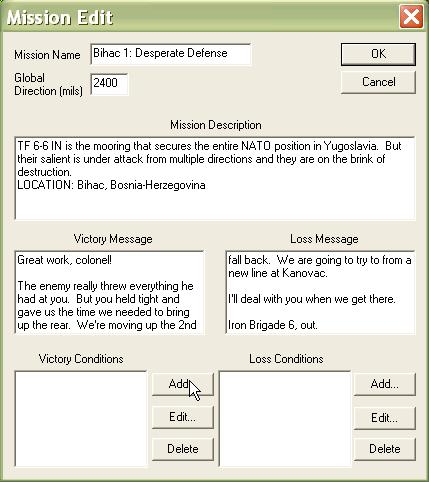 |
| 3. When the 'Time Limit' condition is placed in the Victory Conditions box, it means that the player must 'hold on' until the defined time. When it is in the Loss Conditions box, it means the player must achieve the victory conditions before that time, or he cannot win. |
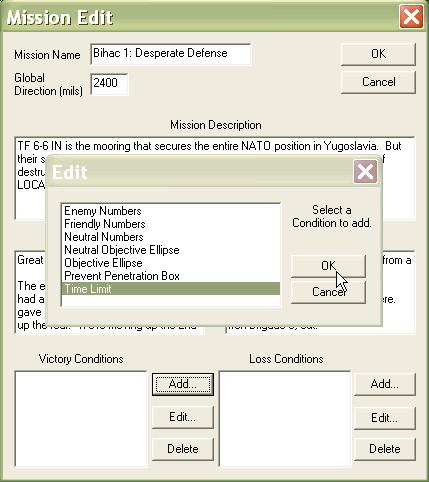 |
| 4. Enter the time limit. Since this is in the Victory Conditions box, it means that the player must defend beyond this time. |
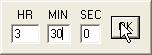 |
|
5. Now we are going to add the Loss Conditions. Before this
step, we need to define an 'Event Box'.
An Event Box is just a box defined on the ground. It is used by conditions to look at regions of the map. If you need to define an Event Box, select OK, define the Event Box, and then re-select the 'Edit Friendly' function. Now select 'Add' from the 'Loss Conditions' |
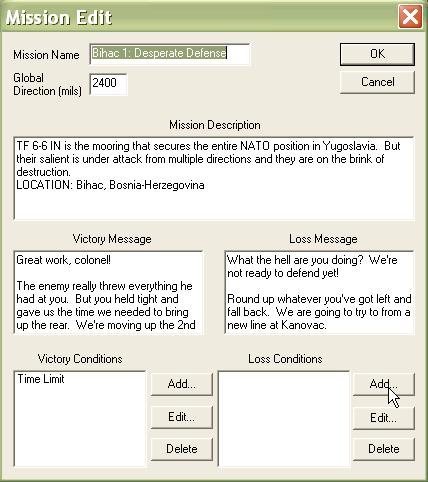 |
| 6. The 'Prevent Penetration Box' condition counts the number of enemy units in a defined Event Box and is 'true' when the enemy count is equal to or exceeds the defined number. |
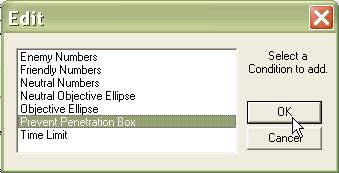 |
7. Fill out the form for the Prevent Penetration Box.
|
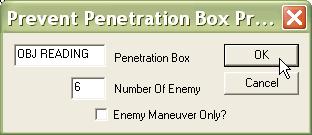 |
| 8. We're done! Select 'OK'. |
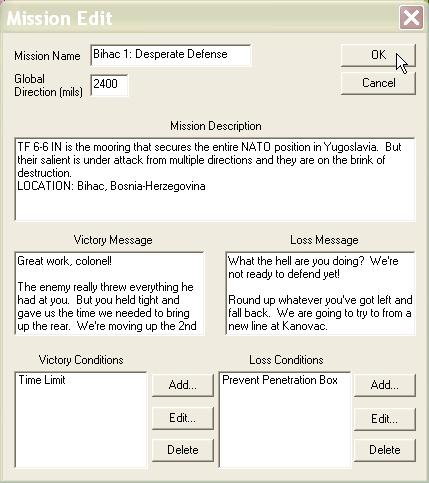 |
Edit the Neutral and Enemy Mission Components:
The only values used in the Neutral and Enemy Mission Components are the Global Directions. Even if you do not plan on adding Neutral units to the scenario, it is a good idea to fill in the Global Direction (use the same direction as the Friendly Global Direction), in case someone modifies your scenario by adding Neutral units later.
| 1. Select 'Edit Neutral' from the 'Mission' sub-menu of the 'Component' menu. |
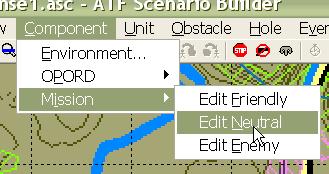 |
2. You do not have to fill out the entire Mission Edit dialog.
|
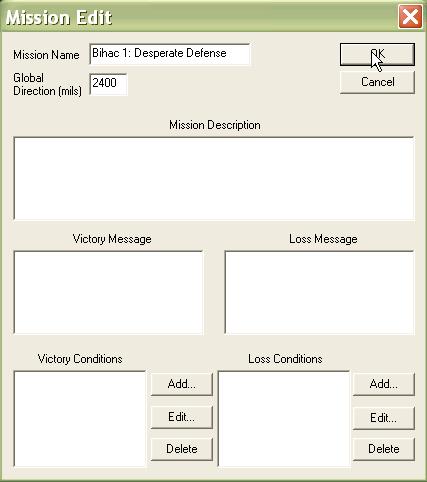 |
| 3. Select 'Edit Enemy' from the 'Mission' sub-menu of the 'Component' menu. |
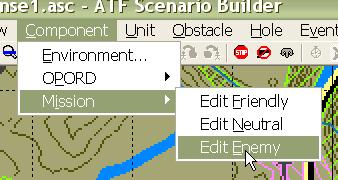 |
4. Again, you do not have to fill out the entire Mission Edit dialog.
|
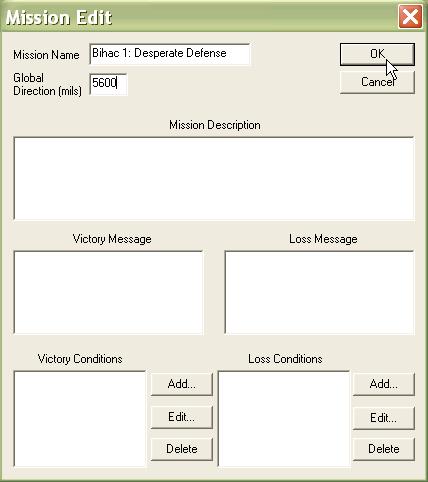 |