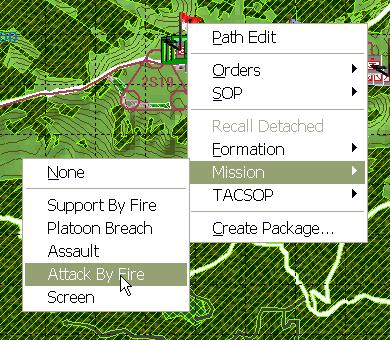What's new in The Falklands War: 1982
What's new in The Star and the Crescent
How to Add the Attack By Fire Mission
The basic method for building a Faction AI script is to first, plan paths for enemy hierarchies, then plan Missions for enemy hierarchies, and then, finally, create a Faction AI that triggers units to begin movement and execute Missions as triggers are met.
Now that we have planned all of the enemy paths, we will continue planning Missions for enemy hierarchies. If an enemy hierarchy, based on the situation, may execute more than one Mission, we must plan multiple Missions for the hierarchy. After each Mission is planned, we will cancel the Mission, so that it is not executed until the proper trigger is met.
The 'Attack By Fire' Mission directs a hierarchy to move to a point and assume an 'SBF/Defense' formation oriented in the indicated direction. It is identical to the 'Support By Fire' mission, except that the hierarchy does not assume a 'Suppress' SOP at the destination.
Add an Attack By Fire Mission:
|
1. Right-click on the hierarchy for which you wish to plan the Mission. Select 'Attack By Fire' from the 'Mission' sub-menu. |
|
| 2. Click on the location where you wish to set the Attack By Fire position and then, with the left mouse button still down, drag to turn the position to the correct orientation. |
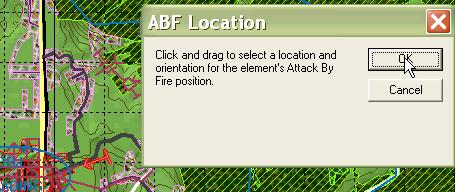 |
| 3. Drag-click over the area on which you would have the hierarchy orient when it assumes the 'SBF/Defense' formation. |
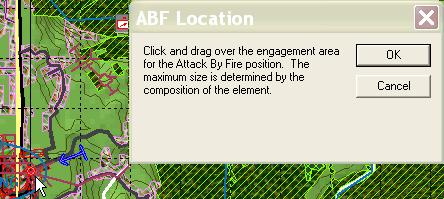 |
| 4. If you check this box and the hierarchy has dismounts, the hierarchy will walk the entire distance to the Release Point. |
 |
| 5. If checked, the hierarchy will, as much as possible, use its current path to reach the Release Point. |
 |
| 6. The hierarchy will use the applicable column (based on its size) to determine the formation it will assume at the Release Point. |
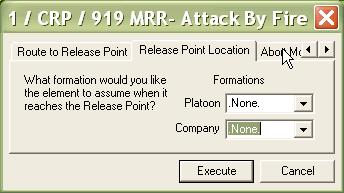 |
| 7. The hierarchy will abort the movement if its forces fall below the given percentage. A zero means the hierarchy will continue until every vehicle is dead. |
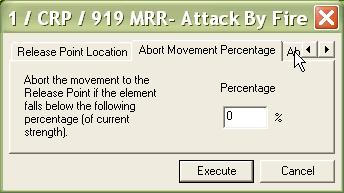 |
| 8. If the hierarchy does abort, this is the formation it will assume. |
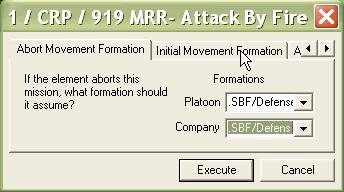 |
| 9. The hierarchy will use the applicable column (based on its size) to determine the formation to reach the Release Point. We use '.None.' because the terrain to the Release Point is very restrictive. |
 |
| 10. If this box is checked, the hierarchy will dismount at the Release Point and the dismounts will walk to their positions in the 'SBF/Defense' formation. |
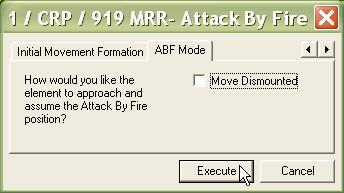 |