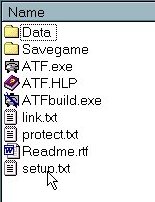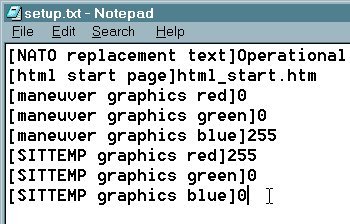What's new in The Falklands War: 1982
How to Change Settings in the Configuration File
Raging Tiger allows you to customize many of the features of the ATF Engine, including toolbars, splash screens, graphics colors, and background colors. All of these settings can be easily changed using 'Notepad' or 'Wordpad' from the Windows™ operating environment.
Caution: Changes to the Configuration File can "break" Raging Tiger, forcing you to reinstall the software in order to make the game run correctly. Use caution, especially when editing the toolbar and Campaign Start Page settings.
Open the Configuration File:
All of the configuration settings for Raging Tiger are stored in the file 'setup.txt'. This file must have this name and must be located in the Raging Tiger install directory. The first step in editing this file is to open it. To do this, you can use 'Notepad' or 'Wordpad' from the Windows™, Microsoft Word™, or any text editor capable of saving data in plain text (.txt) format.
|
1. Open the file called 'setup.txt' in the Raging Tiger Install Directory. |
|
|
2. In order to change settings in the Configuration File, change the entry next to the configuration tags (the titles contained in the square brackets, '[]'). To add settings, add the configuration tag, followed by the entry |
|
Settings in the Configuration File:
Each setting in the configuration file consists of a configuration tag (a title enclosed in square brackets, '[]') and an entry. In order to make changes in the Configuration File, you must either change the existing settings, or add additional settings.
Below is a list of all of the permissible settings in the configuration file, the allowable settings, and what the setting does. The 'Default Setting' is the entry that will be assumed if no configuration setting is present.
|
Configuration Tag |
Allowable Settings | Default Setting | Description |
|
[html start page] |
Any valid HTML file name for a file in the 'Data' subdirectory of the Raging Tiger install directory | None. Raging Tiger will default to the classic, Armored Task Force start menu |
Specifying an HTML file here allows you to specify your own, custom Campaign Start Page for Raging Tiger |
|
[title bitmap] |
Any valid Windows bitmap (.bmp) file name for a file in the 'Data' subdirectory of the Raging Tiger install directory | admin_mod_title.bmp |
Allows you to customize the starting background bitmap in Raging Tiger |
|
[title red] [title green] [title blue] |
0-255 |
0
0 0 |
Allows you to set the background color of the Raging Tiger title screen (presumable to match the 'title bitmap' setting above) |
|
[database name] |
Any valid ATF Engine database (.dbs) file name for a file in the 'Data' subdirectory of the Raging Tiger install directory | database.dbs |
Change the name of the default database that is loaded when the user creates a new scenario using the ATF Engine Scenario Builder Wizard. |
|
[game title] |
Any valid ASCII string that contains no carriage returns | Armored Task Force Engine |
Change the game title everywhere in the game, including the title bar in the main Raging Tiger window |
|
[base toolbar bitmap] |
Any valid Windows bitmap (.bmp) file name for a file in the 'Data' subdirectory of the Raging Tiger install directory. File must contain the same number of images as the default toolbar, in the same order, and each image must be the same size | admin_mod_toolbar_base.bmp |
Allows a designer to customize the appearance of the base toolbar in Raging Tiger |
|
[fm toolbar bitmap] |
Any valid Windows bitmap (.bmp) file name for a file in the 'Data' subdirectory of the Raging Tiger install directory. File must contain the same number of images as the default toolbar, in the same order, and each image must be the same size | admin_mod_toolbar_fm.bmp |
Allows the designer to customize the appearance of the toolbar that appears when 'Fire Mission Planning Mode' is active |
|
[orders toolbar bitmap] |
Any valid Windows bitmap (.bmp) file name for a file in the 'Data' subdirectory of the Raging Tiger install directory. File must contain the same number of images as the default toolbar, in the same order, and each image must be the same size | admin_mod_toolbar_orders.bmp |
Allows the designer to customize the appearance of the toolbar that appears when any 'Order' or 'SOP' is active |
|
[fm toolbar bitmap] |
Any valid Windows bitmap (.bmp) file name for a file in the 'Data' subdirectory of the Raging Tiger install directory. File must contain the same number of images as the default toolbar, in the same order, and each image must be the same size | admin_mod_toolbar_fm.bmp |
Allows the designer to customize the appearance of the toolbar that appears when 'Fire Mission Planning Mode' is active |
|
[path toolbar bitmap] |
Any valid Windows bitmap (.bmp) file name for a file in the 'Data' subdirectory of the Raging Tiger install directory. File must contain the same number of images as the default toolbar, in the same order, and each image must be the same size | admin_mod_toolbar_path.bmp |
Allows the designer to customize the appearance of the toolbar that appears when 'Path Planning Mode' is active |
|
[fm toolbar bitmap] |
Any valid Windows bitmap (.bmp) file name for a file in the 'Data' subdirectory of the Raging Tiger install directory. File must contain the same number of images as the default toolbar, in the same order, and each image must be the same size | admin_mod_toolbar_fm.bmp |
Allows the designer to customize the appearance of the toolbar that appears when 'Fire Mission Planning Mode' is active |
|
[NATO replacement text] |
Any valid ASCII string that contains no carriage returns | NATO |
With this setting, a designer can change the term 'NATO' to another term. This might be used if a designer chooses to use operational symbols rather than NATO standard symbols as the alternative to vehicle pictures |
|
[maneuver graphics red] [maneuver graphics green] [maneuver graphics blue] |
0-255 |
17
114 181 |
Allows a designer to change the color of Friendly Maneuver Graphics when they are displayed in Raging Tiger |
|
[SITTEMP graphics red] [SITTEMP graphics green] [SITTEMP graphics blue] |
0-255 |
160
60 93 |
Allows a designer to change the color of the Enemy SITTEMP when it is displayed in Raging Tiger |
| [link file name] | Any valid file name for the file containing the internet links that enable multiplayer play and online help in Raging Tiger | link.txt |
Caution: Changing this setting can cause multiplayer to not work in Raging Tiger |
| [build title bitmap] | Any valid Windows bitmap (.bmp) file name for a file in the 'Data' subdirectory of the Raging Tiger install directory | admin_mod_title_build.bmp |
Allows you to customize the starting background bitmap in the Raging Tiger Scenario Builder |
| [power title bitmap] | Any valid Windows bitmap (.bmp) file name for a file in the 'Data' subdirectory of the Raging Tiger install directory | admin_mod_title_power.bmp |
Allows you to customize the starting background bitmap in the Raging Tiger Power Toolkit |
| [base build toolbar bitmap] | Any valid Windows bitmap (.bmp) file name for a file in the 'Data' subdirectory of the Raging Tiger install directory. File must contain the same number of images as the default toolbar, in the same order, and each image must be the same size |
admin_mod_toolbar_
build_base.bmp |
Allows a designer to customize the appearance of the base toolbar in Raging Tiger Scenario Builder |
| [base build power toolbar bitmap] | Any valid Windows bitmap (.bmp) file name for a file in the 'Data' subdirectory of the Raging Tiger install directory. File must contain the same number of images as the default toolbar, in the same order, and each image must be the same size |
admin_mod_toolbar_build_
base_power.bmp |
Allows a designer to customize the appearance of the base toolbar in Raging Tiger Power Toolkit |
| [fm build toolbar bitmap] | Any valid Windows bitmap (.bmp) file name for a file in the 'Data' subdirectory of the Raging Tiger install directory. File must contain the same number of images as the default toolbar, in the same order, and each image must be the same size |
admin_mod_toolbar_build_
fm.bmp |
Allows a designer to customize the appearance of the toolbar that appears in the Raging Tiger Scenario Builder when Fire Mission Planning Mode is active. |
| [orders build toolbar bitmap] | Any valid Windows bitmap (.bmp) file name for a file in the 'Data' subdirectory of the Raging Tiger install directory. File must contain the same number of images as the default toolbar, in the same order, and each image must be the same size |
admin_mod_toolbar_build_
order.bmp |
Allows a designer to customize the appearance of the toolbar that appears in the Raging Tiger Scenario Builder when an order is active. |
| [path build toolbar bitmap] | Any valid Windows bitmap (.bmp) file name for a file in the 'Data' subdirectory of the Raging Tiger install directory. File must contain the same number of images as the default toolbar, in the same order, and each image must be the same size |
admin_mod_toolbar_build_
path.bmp |
Allows a designer to customize the appearance of the toolbar that appears in the Raging Tiger Scenario Builder when path planning mode is active. |
| [graphics build toolbar bitmap] | Any valid Windows bitmap (.bmp) file name for a file in the 'Data' subdirectory of the Raging Tiger install directory. File must contain the same number of images as the default toolbar, in the same order, and each image must be the same size |
admin_mod_toolbar_build_
graphics.bmp |
Allows a designer to customize the appearance of the toolbar that appears in the Raging Tiger Scenario Builder when graphics drawing mode is active. |
| [draw mounted hierarchies] |
TRUE FALSE |
FALSE | If TRUE, engine will draw markers for location of mounted hierarchies (as is the default in Armored Task Force. |
| [vehicle specs in browser] |
TRUE FALSE |
FALSE | If TRUE, when the player selects 'Vehicle Specs' from the 'Help' or unit context-sensitive menu, the appropriate page will be opened in the user's default browser, rather than the Vehicle Specs Dialog. |
| [order in browser] |
TRUE FALSE |
FALSE | If TRUE, when a new scenario is started or the player selects 'Order' from the 'View' menu, the appropriate order will be opened in the user's default browser, rather than the Order Dialog. |
|
[start game page] |
Any valid HTML file name for a file in the 'Data' subdirectory of the Raging Tiger install directory | None. Raging Tiger will display no HTML page at start up. |
Specifying an HTML file here allows you to specify a page to open over Raging Tiger, when it starts. |