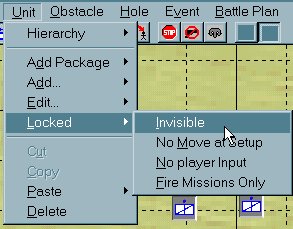What's new in The Falklands War: 1982
How to Lock Units from Input or Make them Invisible
In Raging Tiger, units can be locked to limit or prevent input to them. This might be used for artillery units that you want the unit to be able to fire but not position, units that you want the player to be able to see but not control for scripting purposes, or reinforcements that you want to appear after the fight begins.
There are four ways to lock a vehicle in Raging Tiger. A vehicle can receive one, some, or all of these locks. Locking can also be used to lock hierarchies or groups. More on that in a moment...
| Lock Type | Graphic Representation | Description |
| Locked: Invisible | 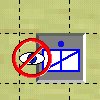 |
NOTE: In Raging Tiger you will not see this
icon. The vehicle simply will not appear in the game when the
scenario is loaded.
This unit is invisible and ignored by the ATF Engine for all purposes, including movement, sighting, and firing. |
| Locked: No Move At Setup | 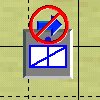 |
This vehicle can not be moved during setup. After the clock is started for the first time, this symbol will appear and the vehicle will behave normally. |
| Locked: No Player Input | 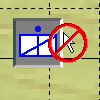 |
This vehicle will not accept any user input. It can be moved at setup (unless 'Locked: No Move at Setup' is also set) but will not accept path, actions, SOP's, missions, or orders. |
| Locked: Fire Missions Only | 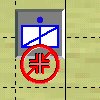 |
This vehicle will not accept any user input accept for fire missions. It can be moved at setup (unless 'Locked: No Move at Setup' is also set) but will not accept path, actions (besides fire missions), SOP's, missions, or orders. |
Lock a Vehicle:
Vehicles are locked in the Raging Tiger Scenario Builder in the same way they are given orders or SOP's. Simply select the lock function you want, and then select the vehicles, hierarchies, and groups you want to lock. Here we show you how to give a vehicle the 'Locked: Invisible' instruction. But the method is the same for all types of locking.
|
1. Select 'Invisible' (or any other lock function) from the 'Locked' sub-menu of the 'Unit' menu. |
|
|
2. Select the vehicle, hierarchy, or group of vehicles you want to lock, in the same way you would select them for any order or SOP. |
|
|
3. Once locked, vehicles and hierarchies will display the symbol indicating the manner in which they have been locked. |
|
Next Step: Establish 'Events' to Unlock Units or Make them Visible