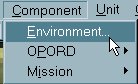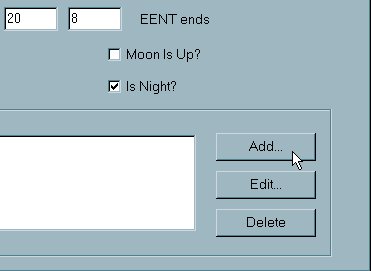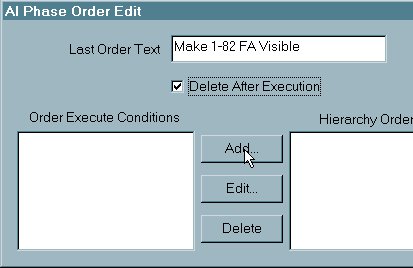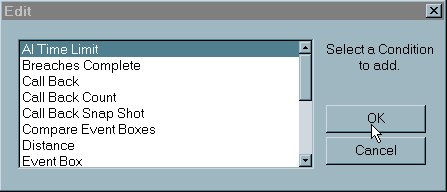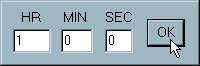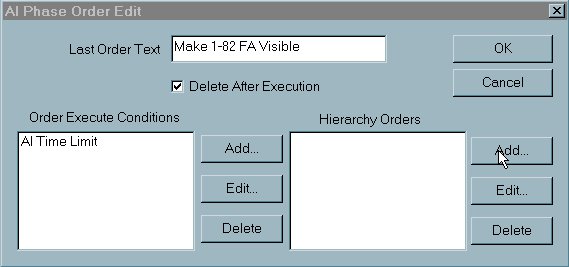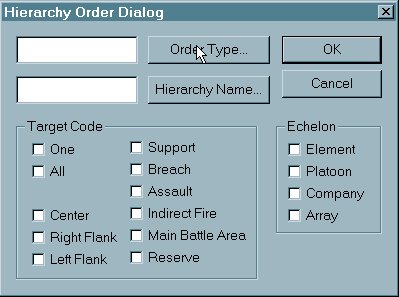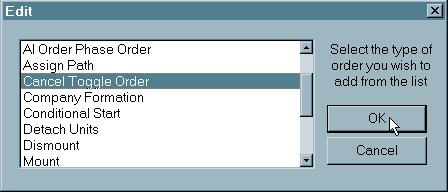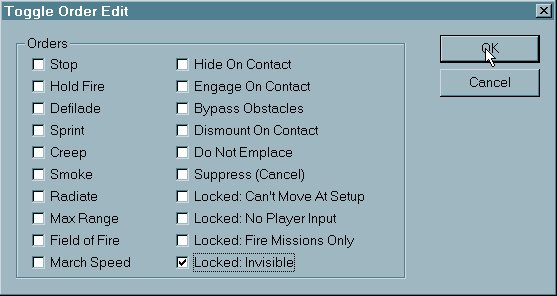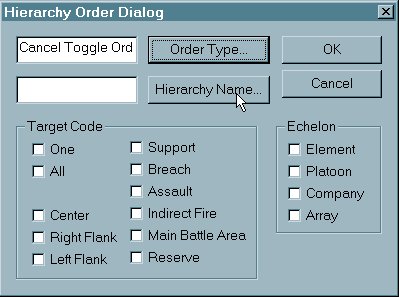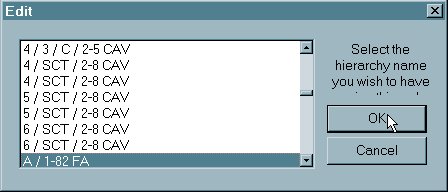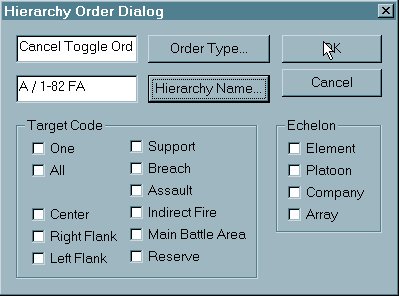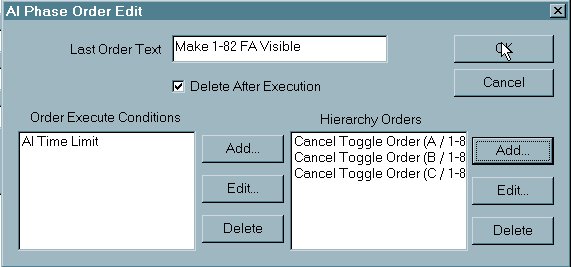What's new in The Falklands War: 1982
How to Use 'Events' to Unlock Units or Make them Visible
In Raging Tiger, units can be locked to limit or prevent input to them (for more, click here). This might be used for artillery units that you want the unit to be able to fire but not position, units that you want the player to be able to see but not control for scripting purposes, or reinforcements that you want to appear after the fight begins.
Another useful tool is the ability to use 'Events' to unlock units or make them visible in response to triggers. Events are much like the Faction AI Scripts that are used to direct the actions of Enemy and Allied units (In fact, the example we use here could also be done inside a script, with enemy or allied units). The main difference is that Events are global, that is, they can be used to direct enemy, allied, or friendly vehicles and hierarchies.
Add an Event to Make Hierarchies Visible:
Here we are going to add a timed event to cause an artillery battalion to become visible. This topic assumes that you have already made them invisible, using the steps in 'Lock Units from Input or Make Them Invisible'. These same steps are used to make unlock any hierarchy, using any trigger (time or otherwise), regardless of the type of locking involved (invisible, no input, etc.). In fact, these steps can be used to give any order to any hierarchy during game play. You can even lock or make units visible using 'Events'. These steps will also work in Faction AI Scripts, though they will be specific to the faction (enemy or allied) edited.
NOTE: Never give hierarchies or units from different factions the same name. While the names of allied and enemy vehicles and hierarchies will be invisible during game play, duplicate names can cause 'Events' to have unexpected results when given to vehicles or hierarchies with names that are duplicated in other factions.
|
1. Select 'Environment' from the 'Component' menu. |
|
|
2. In order to add a new Event, select 'Add' at the bottom right of the 'Environment' window. |
|
|
3. Just as with Faction AI Scripts, Events use Phase Orders. Select 'Add' to build the condition which will cause this Event to occur. |
|
|
4. We are going to create a timed Event. This event will occur when the specified 'AI Time Limit' is reached. |
|
|
5. Here we set this time to 1 hour. This time refers to the 'Elapsed Time' on the game clock during game play. |
|
|
6. To specify which vehicles or hierarchies we will unlock, select 'Add' next to the 'Hierarchy Orders' window. |
|
|
7. First we select the order we want to give. Click on 'Order Type'. |
|
|
8. Select 'Cancel Toggle Order' to unlock a unit or make it visible. You would select 'Toggle Order' if you wanted to make a vehicle or hierarchy invisible, or otherwise lock it. |
|
|
9. Select 'Locked: Invisible'. This is the 'order' that will be canceled. (locking is not actually an order, but is treated as such by the Raging Tiger Scenario Builder). |
|
|
10. Now we specify the hierarchy we want to make visible. Select 'Hierarchy Name'. |
|
|
11. All of the vehicles and hierarchies from all of the factions (friendly, enemy, and allied) are listed here. Select the hierarchy you want to be made visible and select 'OK'. |
|
|
12. We have completed this Hierarchy Order. Select 'OK'. |
|
|
13. We repeat steps 6 through 12 until we have specified all of the hierarchies we want to make visible or otherwise lock or unlock at the specified time. Then we select OK. |
|