What's new in The Falklands War: 1982
How to Add an AI Indirect Fire Rule
The War in the Falklands allows you to set rules to customize the way in which enemy and allied (neutral) artillery and mortars select targets for indirect fire. You can even make changes to scenarios that shipped with Armored Task Force or Raging Tiger, to customize them as well.
This topic assumes that you have opened a scenario for editing, using the steps found in 'Create a Scenario' or by opening an existing scenario.
|
1. Select 'Environment' from the 'Component' menu. |
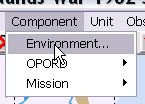
|
|
2. Select the 'Add' button next to the 'Events' window. |
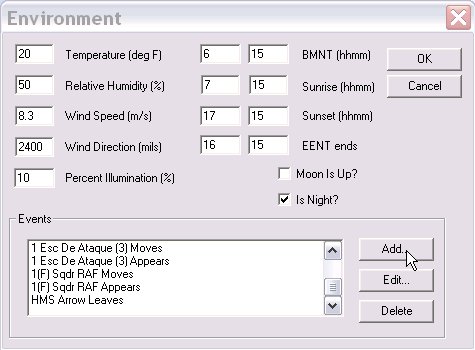
|
|
3. Select 'AI Indirect Fire Rule' and then 'OK'. |
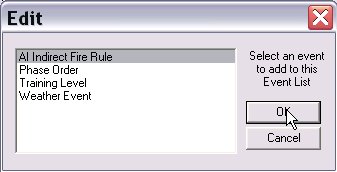
|
|
4. Fill out the 'AI Indirect Fire Rule' window and then select 'OK'. There are separate entries for Neutral (allied) forces and Enemy forces. Minimum Threat Level. This is the minimum threat level of targets that will be selected for engagement. Threat levels of vehicle types are set in the Vehicle Dialog. If you enter -99, the ATF Engine will default to 55. Minimum Clearance Range. In 10's of meters, this is the range from targets to forces friendly to the given faction that must be met before a target will be engaged. For Enemy forces, the Engine only checks Enemy forces. For Neutral, it checks Neutral and Enemy forces. If you enter -99, the ATF Engine will default to 55. |
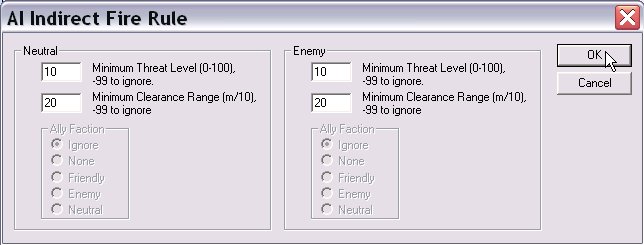
|
|
5. Select 'OK' to complete adding the rule. |
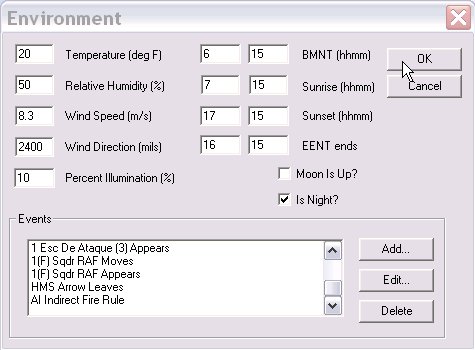
|