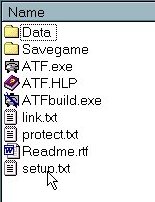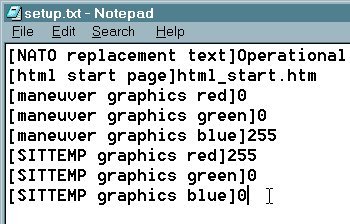What's new in The Falklands War: 1982
How to Use New Settings Available in the Configuration File
With the introduction of Raging Tiger, scenario builders could customize many of the features of the ATF Engine, including toolbars, splash screens, graphics colors, and background colors. All of these settings can be easily changed using 'Notepad' or 'Wordpad' from the Windows™ operating environment.
The Falklands War adds even more features and customizations to the Armored Task Force Engine, designed to customize the engine for better simulation of light infantry and coalition operations.
Caution: Changes to the Configuration File can "break" The Falklands War, forcing you to reinstall the software in order to make the game run correctly. Use caution, especially when editing the toolbar and Campaign Start Page settings.
Open the Configuration File:
All of the configuration settings for The Falklands War are stored in the file 'setup.txt'. This file must have this name and must be located in The Falklands War install directory. The first step in editing this file is to open it. To do this, you can use 'Notepad' or 'Wordpad' from the Windows™, Microsoft Word™, or any text editor capable of saving data in plain text (.txt) format.
|
1. Open the file called 'setup.txt' in the The Falklands War Install Directory. |
|
|
2. In order to change settings in the Configuration File, change the entry next to the configuration tags (the titles contained in the square brackets, '[]'). To add settings, add the configuration tag, followed by the entry |
|
Settings in the Configuration File:
Each setting in the configuration file consists of a configuration tag (a title enclosed in square brackets, '[]') and an entry. In order to make changes in the Configuration File, you must either change the existing settings, or add additional settings.
Below is a list of only the new configuration settings, introduced in The Falklands War. For each configuration tag in the configuration file, we list the allowable settings, and what the setting does. The 'Default Setting' is the entry that will be assumed if no configuration setting is present.
For a list of all of the configuration settings in Raging Tiger, click here.
|
Configuration Tag |
Allowable Settings | Default Setting | Description |
|
[overview map color depth] |
1-255 | 5 |
The number of colors used in drawing the Overview Map. The more colors used, the better the detail in the map. |
|
[overview map red] [overview map green] [overview map blue] |
0-255 |
255
255 255 |
Allows you to customize the starting color in which the overview map is drawn (high points will be lighter, low points darker.) Remember, red, green, blue, and purple are used by the engine to indicate things on this map. |
|
[title red] [title green] [title blue] |
0-255 |
0
0 0 |
Allows you to set the background color of the The Falklands War title screen (presumable to match the 'title bitmap' setting above) |
|
[illumination icon bitmap] |
Any valid Windows bitmap (.bmp) file name for a file in the 'Data' subdirectory of the The Falklands War install directory. Image should have 7 equal-sized images, representing, in order, day, sunrise/sunset, no moon, 25% illum, 50% illum, 75% illum, and 100% illum. |
admin_mod_
illumination_icons.bmp |
This allows you to customize the illumination symbols that are shown in the status bar when the 'No Clock Dialog' configuration setting is applied (see below). |
|
[no clock dialog] |
TRUE
FALSE |
FALSE |
If true, the Clock Dialog will not appear when a scenario is started. Instead, the time, weather, and illumination data will be displayed in the status bar, at the bottom right of the screen. |
|
[magnify map drawing] |
TRUE
FALSE |
FALSE | This allows you to create maps, using The Falklands War Power Toolkit, with higher resolutions (i.e. they look better when zoomed in). However, higher resolution maps take more memory and limit the maximum size of maps. (2X map, 40kmX40km; 4X map, 20X20; 8X map, 10X10) |
|
[create contour map background red] [create contour map background green] [create contour map background blue] |
0-255 |
165
165 115 |
This allows you to customize the background color of contour maps, created using The Falklands War Power Toolkit. |
|
[create contour map foreground red] [create contour map foreground green] [create contour map foreground blue] |
0-255 |
82
82 8 |
This allows you to customize the color of the contour lines drawn on contour maps, created using The Falklands War Power Toolkit. |
|
[create contour map line thickness] |
0-100 | 0 |
This allows you to customize the default thickness of contour lines drawn on contour maps, created using The Falklands War Power Toolkit. (If 'magnify map drawing' is also set to 'TRUE', you will be prompted during map creation to change this value). |
|
[contour map background red] [contour map background green] [contour map background blue] |
0-255 |
165
165 115 |
With this setting, you can set the background color of contour maps in The Falklands War. This is necessary in order to make the 'contour over color' setting work properly with contour maps with new background colors. |
|
[global skill level] |
TRUE
FALSE |
FALSE |
If 'TRUE,' when a new scenario is started, the player can set the skill level of friendly, enemy, and, if applicable, allied units. This skill level (green, veteran, or elite), is saved with a game if the game is saved. |
|
[huge html start page] |
TRUE
FALSE |
FALSE |
If 'TRUE,' the Campaign Start Page opens in a full screen window. If the [html start page] configuration parameter is 'FALSE', this option has no effect (see Change Settings in the Configuration File). |