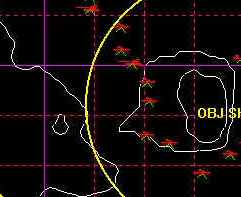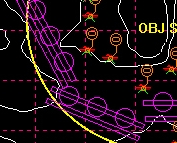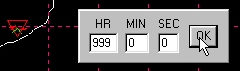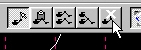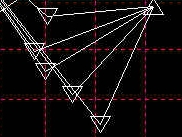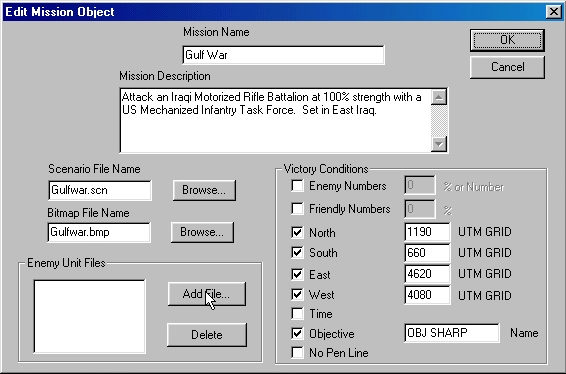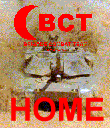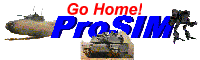BCT
CONSTRUCTION
SET
Creating an Enemy Battle Plan
You now have all of the elements you
will need to create your scenario loaded. But this scenario won't be
much of a challenge. The enemy units aren't even in the main battle
area. The scenario player will be able to roll to the objective
uncontested. We need to place the enemy units on and around the
objective. This is called "Creating an Enemy Battle Plan".
|
Select all of your enemy units as a
group. Drag them over to the main battle area. Now begin placing them
individually by clicking on them and dragging them into position. If
you right-click, while dragging, you will see an LOS Fan to assist
you in placing them. Repeat this process until all of the enemy units
are placed.
For step by step instructions, click
here. |
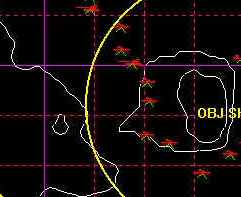 |
|
When all of the units are in place, you
need to dig them in. You do this by placing the enemy holes you
created over them. Create a group of all of the enemy holes you
created and drag it near your units. Now, individually place each
hole over an enemy unit by clicking and dragging it into position.
Make sure you place vehicle holes on vehicle units and dismount holes
on dismount units! Repeat this process until all of your holes have
been used.
For step by step instructions, click
here. |
 |
|
Now you must add the obstacles to your
enemy defense. Select all of your enemy obstacles as a group. Drag
them over to the main battle area. If you wish to change the
orientation of all of the obstacles, you may do so quickly by right
clicking on them. An obstacle dialog will be displayed to let you
make changes. Now begin placing them individually by clicking on them
and dragging them into position. If you right-click, while dragging,
you will see an LOS Fan to assist you in placing them. Repeat this
process until all of the enemy obstacles are placed.
For step by step instructions, click
here. |
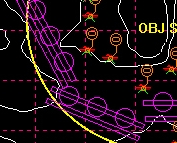 |
You have your units positioned. Now you
must plan paths for them.
|
Who knows what direction your units are
facing right now! You need to get them all pointed toward the enemy.
To do this, you must plan a path for all of your units with only one
leg, which points toward the LD/LC. Plan a path for a single unit.
Make sure you set the node over the unit to a stop node with a very
long time to start so that it never moves. Now copy the path to all
of the enemy units on the map. They are now all facing the same direction.
For step by step instructions, click
here. |
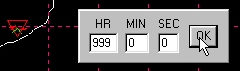 |
|
In this example, we also have a
reserve/counter-attack force. First we must delete the path we
originally planned for one of these reserve units. Choose the Delete
function from the Edit menu. Then double-click on the unit to
bring up its path. Now click on it and its path will be deleted. Make
sure you turn off the Delete function.
For step by step instructions, click
here. |
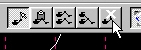 |
|
We want the counter-attack force to
attack around the player's forces, into his rear area about two hours
after the scenario starts. We plan the path for one of the units, and
then paste it to all of the units. We want the units to form a firing
line at their destination, not all stop at a point. So we then modify
each copied path by moving it's final stop node a little to the left
or right. The result is that the units stop in formation, not at the
same spot.
For step by step instructions, click
here. |
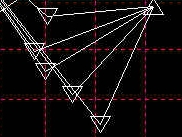 |
Finally, we need to add some orders to
make the units more survivable.
|
We want to make sure that all of the
units are in defilade. This will make them harder to see and more
survivable during BCT game play.
For step by step instructions, click
here. |
 |
|
We also want to put our recon units in
hold fire. They don't have any weapons that will dramatically change
the battle. They are much more valuable by staying hidden and seeing
the player's forces. Hold Fire will make them harder to see.
For step by step instructions, click
here. |
 |
You can add additional Enemy Battle
Plans to a scenario. One of the plans you create will be selected
randomly each time the scenario is run.
|
To do so, make the new battle plan as
described above. Then save the battle plan using the Save As Enemy
function from the Unit menu. Then add the Enemy Unit File to
the Mission File using the Edit function from the Mission menu.
For step by step instructions, click
here. |
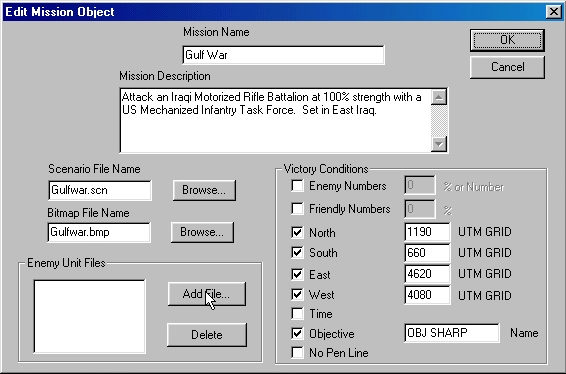 |
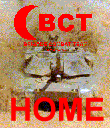

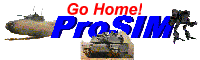
All contents of this web
site and BCT: Brigade Combat Team are the copyright ©1998 of
ProSIM Co. Windows and Windows 95 are the registered trademarks of
the Microsoft Corporation. Any pictures not bearing the ProSIM or BCT
logo, or any graphic resources thereof, are believed to be public
domain and freely distributable. Please address questions or comments
concerning this site to webmaster@prosimco.com.